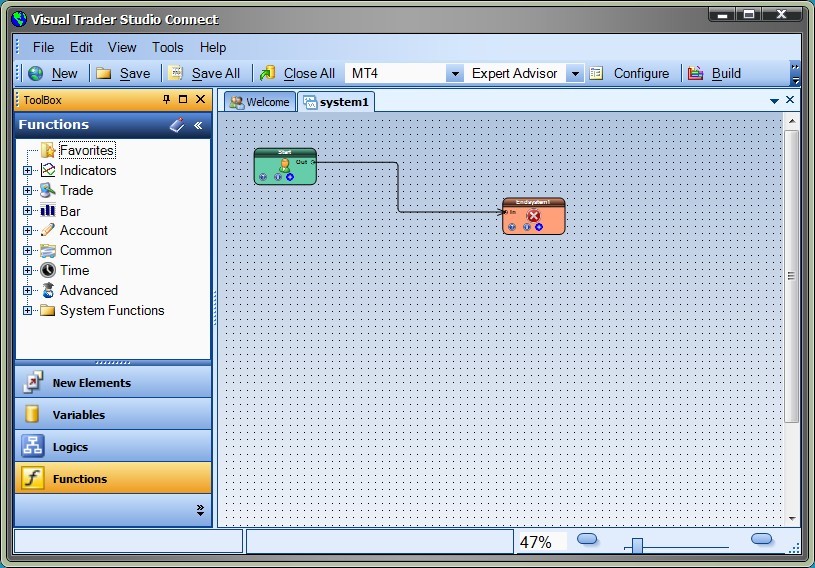Drawing Pad
When VTS is in Drawing mode, the Drawing Pad, found in the center of the application, is available for dragging, dropping and connecting Elements.
- Elements can be dragged from the Toolbox onto the drawing pad.
- Right-clicking the mouse allows inserting a Text, Variable, Logic, MQL Function, or EndElement at the approximate location of the mouse.
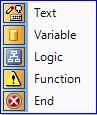
- To select an Element, click it once in the Caption area (the top part of the Element).
- To select more than oneElement, left-click the mouse and enclose the elements within the mouse-drawn window.
- When an Element is selected, its border is highlighted.
- A selected Element can be moved by dragging and releasing the mouse.
- An Element can be removed from the Drawing Pad by selecting the Element and pressing the Delete key of the keyboard. Note: this does not delete the Element from the Toolbox - it only removes it from the Drawing.
- The Start Element can not be removed from a Drawing.
- There are Zoom buttons in the bottom right corner of the application. These are used to make the Drawing Elements larger or smaller.
- The VTS application can open multiple Drawing Pads. Each drawing has a tab with its name and can be selected by clicking the tab.