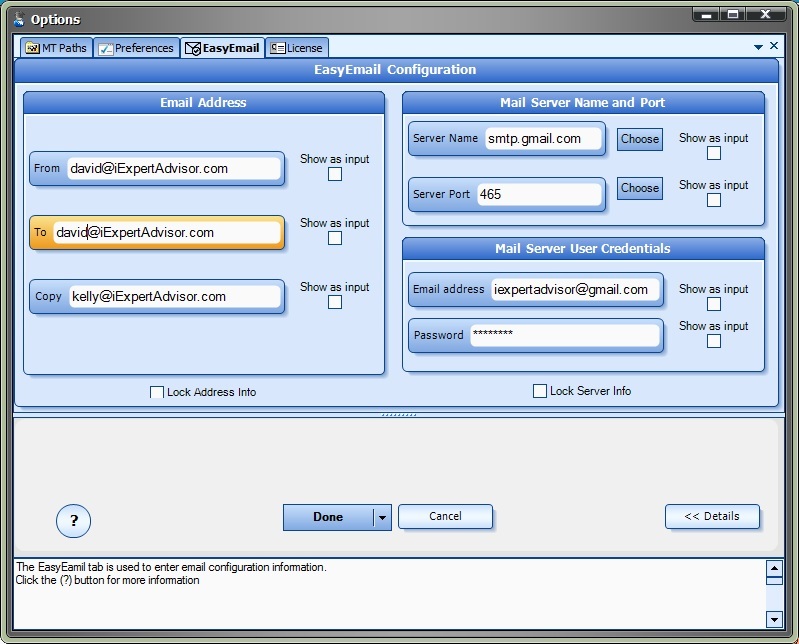Configure Easy Email Settings
The settings for configuring Easy Email are found on the Tools->Options->EasyEmail tab.
NOTE: If you do not see the EasyEmail tab on the Options window, then the license has not been verified. Please check the License tab on the Options window.
Setting Name |
Description |
Example |
From Address |
The email address that your email will show that it was sent from. Normally you do not need to set this value when you compose an email within an email program, but this field is required to create a valid email. The From address can be the same as the To address. |
david@iExpertAdvisor.com |
To Address |
The email address that your email will be sent to. |
david@iExpertAdvisor.com |
Copy Address |
Optional email address to copy your email to. |
kelly@iExpertAdvisor.com |
Server Name |
The smtp server name of your email provider. The Choose button lists the values for most popular email providers, however you can type directly in the box. The smtp server name can be found by (1) asking you email provider, or (2) a simple internet search. |
smtp.gmail.com |
Server Port |
The port of your email providers smtp service. For secure connections, the value is usually 465. The Choose button lists the values for most popular email providers, however you can type directly in the box. The smtp port number can be found by (1) asking you email provider, or (2) a simple internet search. |
465 |
Email Address |
This is the email address that you have with your email provider. (Note: It can also be the To Address that emails are sent to). |
iexpertadvisor@gmail.com |
Password |
The password used to connect with the Email Address with your email service provider. NOTE: This password is stored as clear text. Do not use the same password that you use for high security accounts. |
hotdog |
- The Show as input check boxes next to each setting allow the values to be changed when the Expert Advisor is attached to the chart.
- The Lock check boxes allow you to lock the information once it has been set. Usually this information only needs to be setup once.
This is screenshot of the EasyEmail Configuration window.