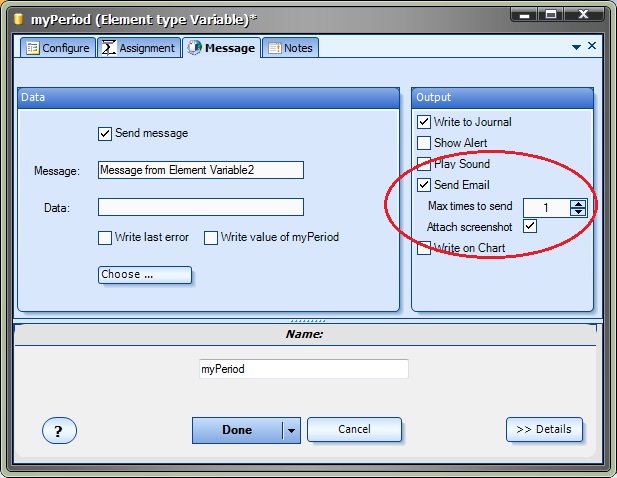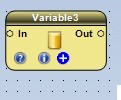Using Easy Email from any Element
There are 3 methods available to send emails using the Easy Email Plug-in. Emails can be sent using:
- The Communication Manager
- Any Element
- The Toolbox function fnSendEzEmail
Note: Before any emails can be successfully sent, the Easy Email Settings must be configured.
This section describes how to use the Any Element to send emails.
|
Selecting the configuration (+) button of an Element will display the Configuration Window. The Message Tab is found in the Configuration window. |
The Message Tab of an Element allows information to be sent from a running Expert Advisor. Complete information about the Message Tab can be found here.
A message (in this case an email) is sent from an Element when the Expert Advisor's flow of execution follows a path that includes the Element.
When the Send Email check box is checked, two additional options appear:
- Max times to send
- Attach screenshot
Max times to send controls how many times the same email will be sent. Normally an email only needs to be sent once. For example, if an email is sent when a Slow moving average has crossed up through a Fast moving average, usually only one email message is required.
If there was no method to control how many emails were sent, the EA would continue to send emails as long as the condition was true (the moving average cross). This would quickly fill an inbox with the same email message.
When Attach screenshot is checked, a current screenshot of the chart that the EA is running on will be attached to the email.