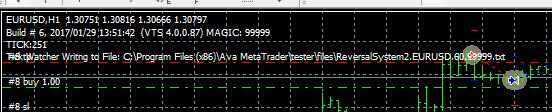Copy Your EA Directly to All of Your MetaTrader Platforms
Q: How can I copy my Expert Advisor to all of the MetaTrader Platforms installed on my computer?
A: In the VTS EA-Builder, go to Tools->Options, select the Platform tab, and check the box “All Platforms” next to the EA Output Folder option.
(This option is also helpful if you built an EA, refreshed the folder in MT and still don’t see the EA. Note: you can inspect the Output window at the bottom of the VTS EA Builder to see exactly where the EA was copied.)
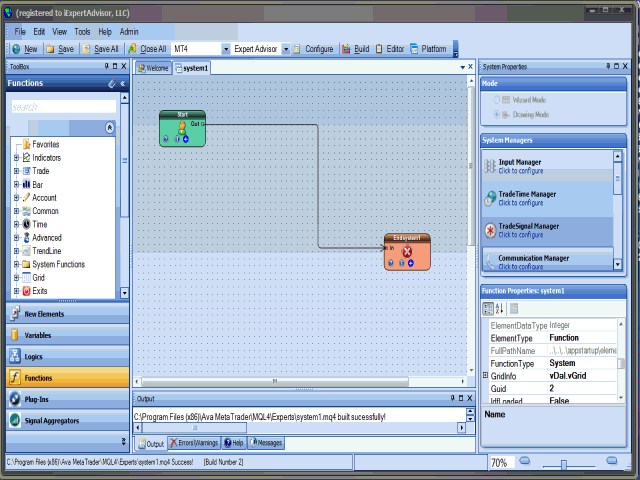
To get notified about the latest questions and answers, follow us!
Follow @iExpertAdvisor